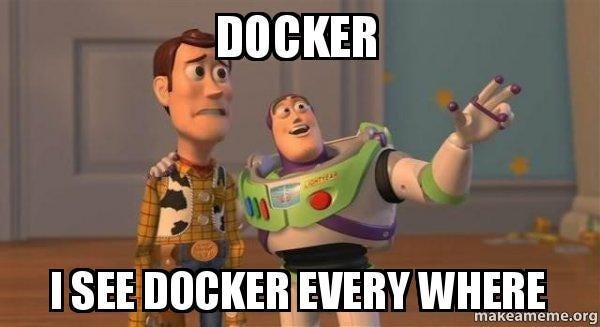Why and how you should dockerize your development environment (with VS Code 💙)
In this blog post, I will cover a few elements that should motivate you to dockerize your development environment and give you a repo…
In this blog post, I will cover a few elements that should motivate you to dockerize your development environment and give you a repo example on how you can smoothly achieve this with VS Code. The idea here goes further than just "I have my application dockerized that I can test locally," and creates a complete development experience entirely (or almost?) in docker. I will also share my general experience, and limits I have encountered while having all my development environment dockerized for the past few months.
So… Why?
It uses the same runtime environment as your application
A good practice nowadays is to provide a Dockerfile for either the target deployment runtime (e.g K8s, AWS Fargate, GCP Cloud Run, etc…) or local testing. It's relatively easy to extend this existing image for development purposes.
Managing multiple versions of multiple frameworks/languages is easier. Even if there are tools to help to solve this (for example python version and
pyenv) it's easier if it's just a variable to change in your Dockerfile, and no conflicts guarantee.No more "it works on my machine". It will work on your machine, and everywhere docker is too. (*)
(*) Actually, you may have little glitches between Windows and Unix host (for path references for example).
Standardize development tools
Every developer has their own flavors of IDE/extensions/terminal and I'm not fighting against that. But because docker provides you with a base layer, you can also add all the classic things a developer may need along the way and share best practices for the sake of productivity. Plus, when using VS Code, you can configure extensions to be installed for that environment.
Aside from this, any developer can still override these base settings with their custom choices.
Get Ready for Cloud IDE
There are a couple of initiatives for some years now to provide a Cloud IDE experience (Cloud9, Codeanywhere, etc), and to be honest, I've tried them regularly but wasn’t really satisfied with the whole experience. They were lacking a lot of what I had on my laptop at the end.
But with the recent announcement of Github's Codespaces (Visual Studio Online), this shows that it gets more mature and bring the experience to another level:
Instead of providing a completely different IDE, they just enable an existing desktop IDE as a web app. This is a different strategy from the one used by the old Cloud IDE initiatives. Therefore it’s not like you have to give up your favorite desktop IDE, your Cloud IDE is just another option for your development: same extensions, same shortcuts, same flavors.
Having it on Github closes the gap of having yet another service to care to host your development experience, and it's quite affordable (see the pricing here).
It makes open-source projects even more willing to contribute. Sometimes it can be a pain to set up the development environment but what if it's 'just a click away from launching your containerized environment?
Excited now? Let's get it started!
Setup (dockerfiles, scripts, etc.) is mostly taken from an official repo from Microsoft here that contains a set of development container configuration files.
You can clone the full repository example (Simple python 3.8 API) here to follow along.
Introduction
You’ll need :
Docker (yes, really)
VS Code
Remote-containers VS Code extension
What do we need in our repo? Here's a good practice example :
├── .devcontainer
│ └── devcontainer.json
└── docker
├── app.Dockerfile
├── dev.Dockerfile
└── library-scriptsdevcontainer.json
The devcontainer.json will contain all metadata for your development environment meaning:
Path to Dockerfile to be used
VS Code extensions to be installed
All defaults settings from VS Code you want to set up (e.g default linter, testing framework)
All extra docker parameters: what ports to forward, what volume to mount, etc.
The file will look like this :
You can find the official documentation here if you need more information.
Note that an extension name is a unique name provided in the extensions store. To add these, the easiest way is to go to your extensions panel in VS Code, click on the setting button, and “Add to devcontainer.json”.
The most interesting part here is the mount. By default, the current working directory (where your code is) will be mounted to /workspace but you can override this with workspaceMount. So mount refers to extra things you want to mount. Here, we mount what's needed for :
git (if you use ssh keys,
.ssh)
Some other things you may also want to mount are :
cloud credentials (
.awsfor AWS or.configfor GCP)docker registry
.dockerRun dockers command inside the docker container (it connects to your OS docker-engine)
/var/run/docker.sock. You can have a look at the repo example here. However, this increases the size of your image and you can always open a terminal locally with VS Code usingterminal:Create New integrated Terminal (local)or using your favorite terminal.
There are also examples in the official Microsoft repo to not run as root inside the container here.
Keep this file under the .devcontainer folder as VS Code will scan for it at launch time. If it’s there, VS Code will notify you and suggest to reopen VS Code in that docker environment. Or you can use the Command pallet (Shift+Cmd+P) and pick: Remote-Containers:Reopen in Container or Remote-Containers-Rebuild and Reopen in Container if you want to force a rebuild of your image.
The postCreateCommand is quite useful to keep your docker image light and independent from your application package's requirements. Here we used it to install py packages through poetry after the build of the image. Note that we deactivated the virtualenv and just installed it through the system python as this one doesn’t really bring much value because our process is already isolated in the container.
dev.Dockerfile
The dev.Dockerfile will be your docker definition for your development environment.
Here we can install everything we need for development. This example includes:
zsh and ohmyzsh
Standard py tools (pytest/black/isort/…)
etc
You may want also to install :
IaC frameworks (pulumi/terraform)
Cloud CLI (aws, gcp)
Sometimes you will have installation scripts ( docker/library-scripts in the repo example) that are going to be used by both your app.Dockerfile and dev.Dockerfile, so it’s good to have them outside your Dockerfile to avoid duplicate code. On top of that, it’s always good practice not to keep your Dockerfile too big.
app.Dockerfile
The app.Dockerfile will be the definition for your application. You could also have a 3rd docker image called for example base.Dockerfile which serves as a base layer for both app.Dockerfile and dev.Dockerfile. Here, we’ll just simplify and assume you are using the same source image (FROM : xxx) in both Dockerfiles.
How does it work in Github codespace? (VS Code in the cloud)
Github Codespaces is still in closed beta but the same .devcontainer.json configuration will roughly(*) work out-of-the-box! On your Github profile, click on the Code button, then open with Codespacesin the drop down menu, and VS Code will load as a web app, fully containerized!
(*)Some fields aren’t (yet) available on Codespaces, limitations are listed in the official documentation.
Conclusion
You’ve now seen the basics and added value, go play around with the demo project here. Why not containerize your next project from the start?
If you encounter some limitations/bugs feel free to share in the comments!
Mehdi OUAZZA aka mehdio 🧢
Thanks for reading! 🤗 🙌 If you enjoyed this, follow me on 🎥 Youtube, ✍️ Medium, or 🔗LinkedIn for more data/code content!
Support my writing ✍️ by joining Medium through this link